Inventory Management has always been a critical process in Business Intelligence. The data load process in
Inventory data sources is different from other scenarios.
If we miss even one step during loading, we may get wrong entries. Even after following the steps perfectly, we may sometimes find anomalies in the data loaded.
In Inventory management, the most important cube to load data to is 0IC_C03. Here we load data from three data sources namely 2LIS_03_BX, 2LIS_03_BF and 2LIS_03_UM.
2LIS_03_BX: This structure is used to extract the stock data from MM Inventory Management for
initialization to a BW system.
2LIS_03_BF: This structure is used to extract the material movement data from MM Inventory
Management (MM-IM) consistently to a BW system.
2LIS_03_UM: This structure is used to extract the revaluation data from MM Inventory Management
(MM-IM) consistently to a BW system.
Maintain the following entries in the specified tables in the ECC System:
Tcode BF11
Set the flag as active for application component BW & NDI
Data Load Steps
Step 1: Install the Business Content
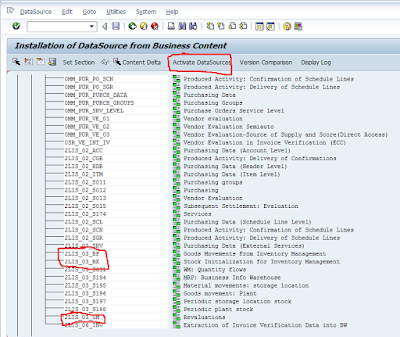
Data Load Steps
Step 1: Install the Business Content
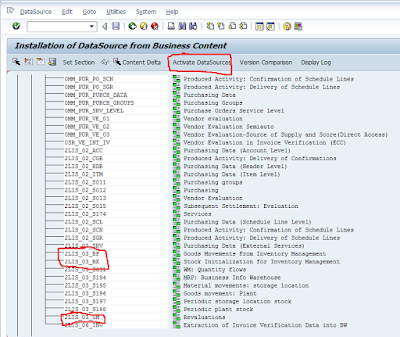
Activate the content for 2LIS_03_BX, 2LIS_03_BF, 2LIS_03_UM data sources.
Step 2: Delete Historical Data.
Goto Tcode SE38 -> Program Name RMBWV303 and execute
Step 2: Delete Data from setup Tables.
Tcode LBWG
Step 3: Shutdown ECC.
Take downtime according to the volume of data.
Step 4: Stock Initialization.
Stock Initialization is basically done to set an entry into the system which leads to the opening stock.
Initialize stock using transaction MCNB for 2LIS_03_BX data source.
Step 5: Fill Setup Tables.
Fill Setup Table for 2LIS_03_BF > Transaction OLI1BW.
or navigate from SBIW
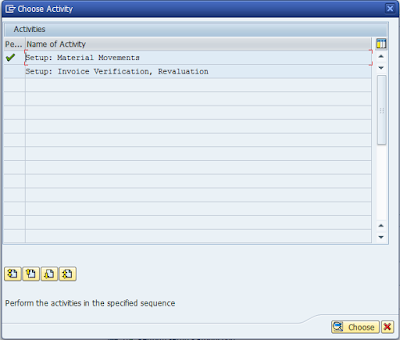
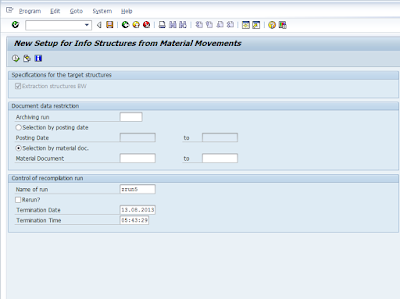
Do Setup run for 2LIS_03_UM also...
Step 6: Pull Data for 2LIS_03_BX
It’s a onetime activity and needs to be done carefully. In the Info Package, choose the upload mode “Generate Initial Status”
Step 6: Pull Data for 2LIS_03_BX
It’s a onetime activity and needs to be done carefully. In the Info Package, choose the upload mode “Generate Initial Status”
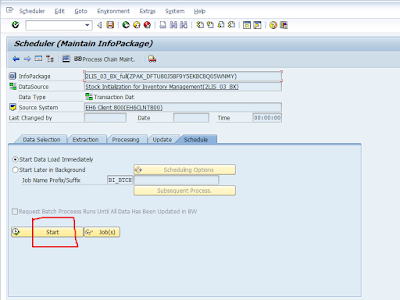
Now take it to the target 0IC_C03
Create DTP
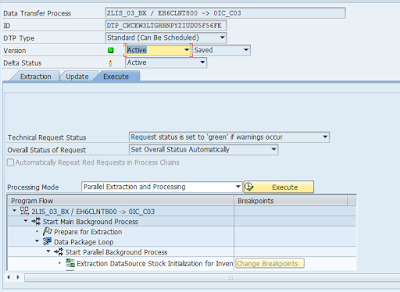
In the info cube (0IC_C03), release request with Marker Update (No Tick).
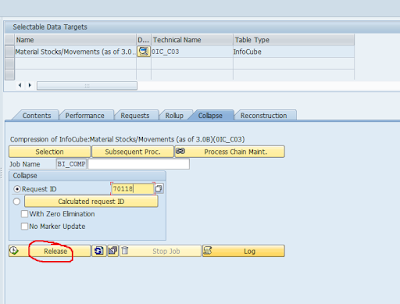
Marker update is just like check point ie it will give the snapshot of the
stock on a particular date when it was updated. As we are using Noncumulative
key figure it will take lot of time to calculate the current stock for example
at report time. To overcome this we use marker update.
Step 7: Pull Data for 2LIS_03_BF.
Init Delta (2LIS_03_BF) without data transfer.
Step 7: Pull Data for 2LIS_03_BF.
Init Delta (2LIS_03_BF) without data transfer.
Now update to Cube..
The marker has no importance for (only) this request since no data was transferred.
Create DTP
In the above case we use No marker update because we have initialized the stock by calculating all the historical data and then we are loading historical data. It would lead to data mismatch so to avoid that we use no marker so that it will not add to the reference point.
Successive delta uploads must always be compressed with marker Updates (No Tick).
Compression is optional where no historical data has been transferred into the BW, though it is recommended for performance reasons.
Step 8: Pull Data for 2LIS_03_UM.
Init Delta (2LIS_03_BF) without data transfer.
Release Request with No Marker Update (Tick).
Successive delta uploads must always be compressed with marker Updates (No Tick).
Step 9: Job scheduling to fill delta queue.
You can directly do the collective run scheduling from LBWE”Job Control”.
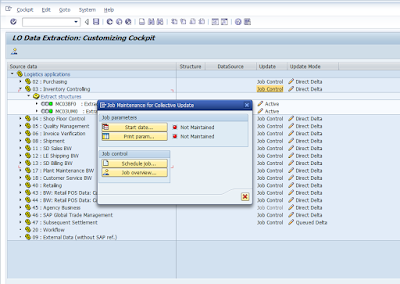
Step 10: Delta Scheduling
Schedule delta update through process chain for both the data sources: 2LIS_03_BF and 2LIS_03_UM. In process chain also select the variant for compression with marker update.
How to Validate Data between R/3 and BW
R/3: Use transaction MB5B – Stock On Posting Date to check the stock status.




















